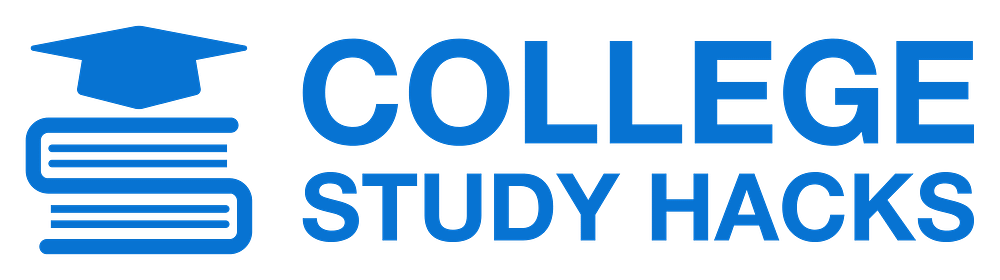This post is about creating your own DIY study guide using Microsoft OneNote.
The aim of this post is to show you just how easy it is to create your own study guide. Within this study guide, you will organize all of your class notes, professor notes/slides/handouts, practice problems, formulas, definitions, practice tests, etc. into a common document to make it easy to study for quizzes and exams.
STEP 1: Select Your Note Taking/File Manager App
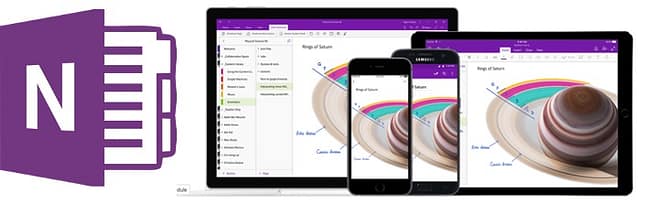
You will create your study guide using a note taking and file manager app like OneNote, Evernote or Google Keep/Google Drive. For these purposes we will use OneNote because it is super easy to use, and it is a great tool for taking notes and storing/organizing them. It is available across multiple devices and platforms plus it’s FREE!
STEP 2: Create a Notebook
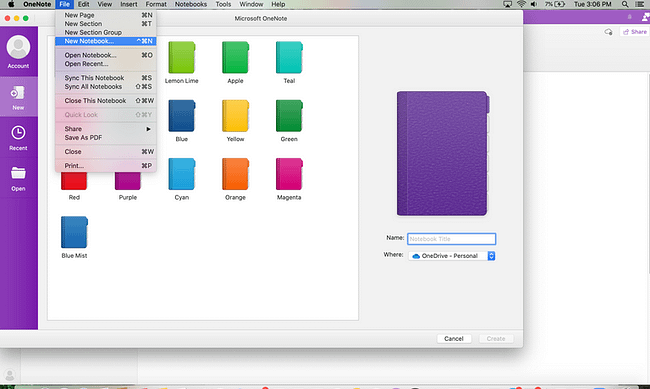
In the OneNote app, go to File and select New Notebook from the dropdown menu. From there you can select a notebook color and name your notebook. It’s recommended to name it the semester and school year, i.e. Chemistry Spring 2021, CHM100 Spring ‘21. Once you’ve selected the folder color and title, hit create.
STEP 3: Set up Folders
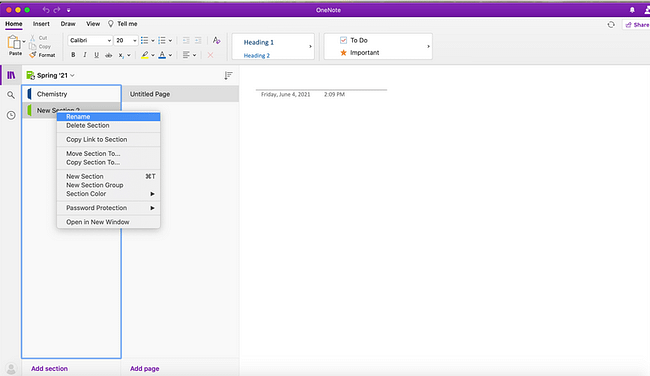
On the left-hand side where it says New Section 1, right click and select rename. Now you can add your first subject folder by naming it after your class, i.e. Chemistry or CHM 100. Add additional folders by clicking the Add Section on the bottom left. Continue adding folders until you have one for each subject.
FUN TIP: You can change folder colors by right clicking on the folder, select color section and check off the color you want.
STEP 4: Add Subfolders to Each Subject Folder
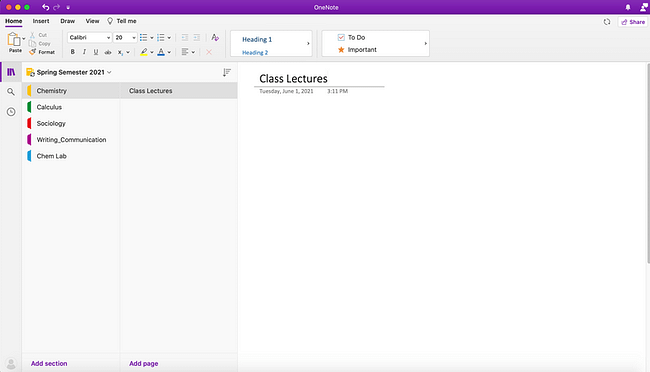
Go to your first folder (ex: Chemistry), go to the right of where it says Untitled Page and click on the blank line. This is where you will type in a subfolder name, i.e. Class Lectures. Within the Class Lectures subfolder add your notes from class. Handwritten notes can be scanned and inserted. If your professor provides an outline or presentation slides, add these documents to the subfolder as well.
QUICK TIP: Use your mobile phone to scan handwritten notes and hardcopy documents
We highly recommend creating a subfolder for your syllabus as you can use this is handy to reference if needed.
To add additional subfolder pages, go directly to the bottom and click Add Page. Continue adding all useful subfolders.
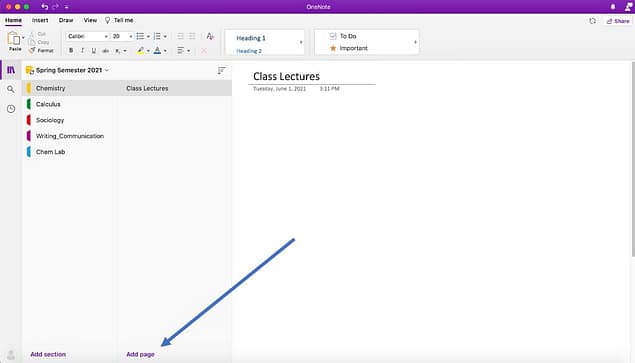
Think strategically about what subfolders you create. You may have different subfolders based on subject matter. For a math class, you may want a subfolder titled formulas or another one titled practice problems.
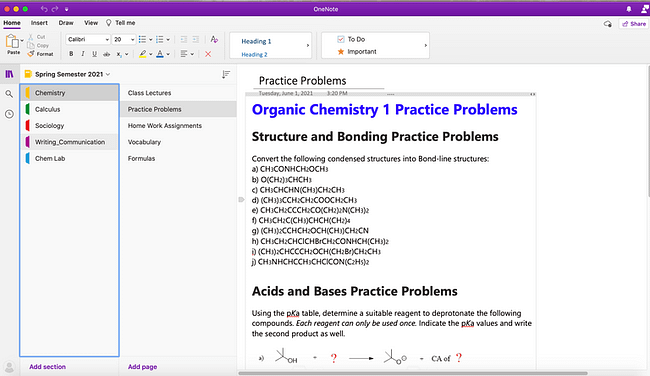
Here are some ideas of subfolders you can set up in your study guide.
•Class Lectures
•Practice Problems
•Formulas
•Definitions/Vocabulary
•Practice Tests
Useful Tools within OneNote
Besides the fact OneNote is easy and intuitive it has some other features useful for studying. All of these can be found under Tools within the top menu bar.
Audio Recording
You can insert an audio recording. This recording could be your professor during a lecture, a study session or just you recording key points you need to remember. You can play back the recordings to help you reinforce what you learned during the lecture or study session.
Go to Tools in the menu bar and select Audio from the drop down menu.
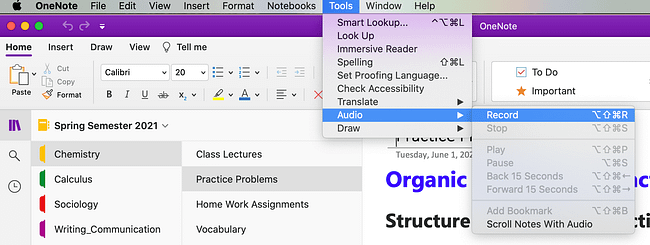
Immersive Reader
The immersive reader tool will read aloud any text you have on the page. This reader tool can read back vocabulary terms and corresponding definitions.
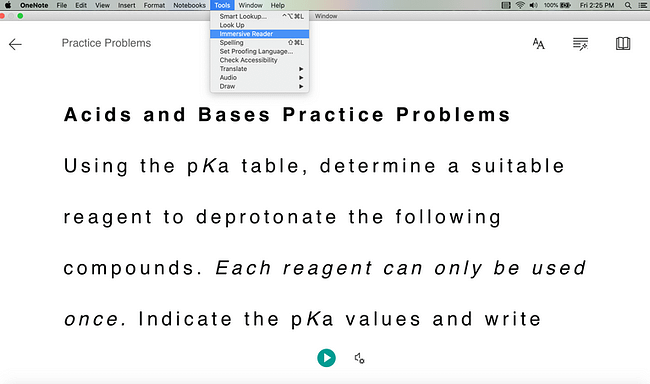
Highlighter
Much like you can use a physical highlighter pen, you can use the highlighter tool to highlight import notes, diagrams, facts and vocabulary terms.
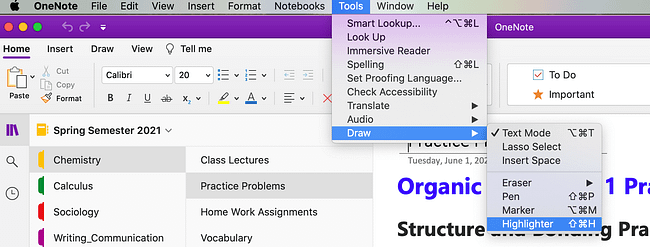
Get Started on Your Own DIY Study Guide
It’s easy to create your own DIY study guide, the first step is to just get started. Put your phone to the side and remove any other distractions and you will be surprised how quickly your study guide comes together.