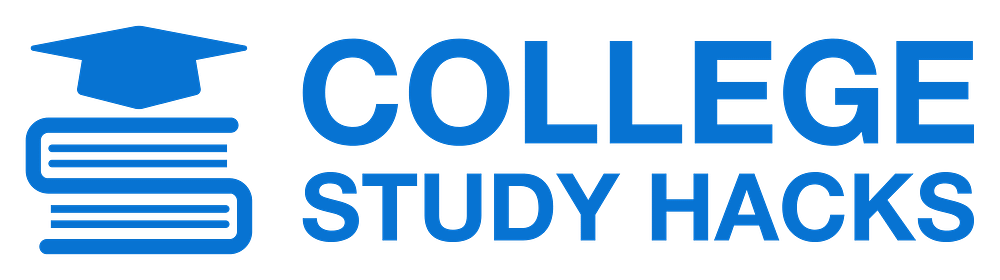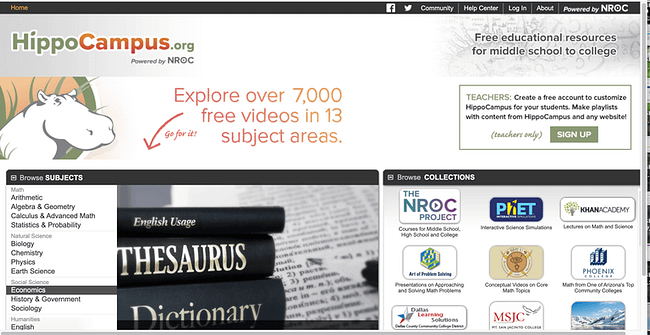A Step-By-Step Guide to Get Organized for College Classes
Use this guide to set up your digital workspace and organize your tools and resources.

By failing to prepare, you are preparing to fail. We have all heard this Ben Franklin quote before and it still rings true a few centuries later.
One of the keys for success in college is being prepared; this means being focused and organized. The college learning environment has changed a lot due to the Covid 19 pandemic, so additional preparation for an online learning environment is crucial.
This step-by-step guide will help prepare you for success by setting up efficient processes and organizing useful tools and resources. Some time spent up front will help you focus, reduce stress and excel academically.
Step 1. Create a Personal Dashboard
What Exactly is a Personal Dashboard and Why Do I Need One?
Personal dashboards are a virtual home page combining productivity features like to do lists and bookmarks with stunning photography wallpaper, clock, weather and even inspiration.
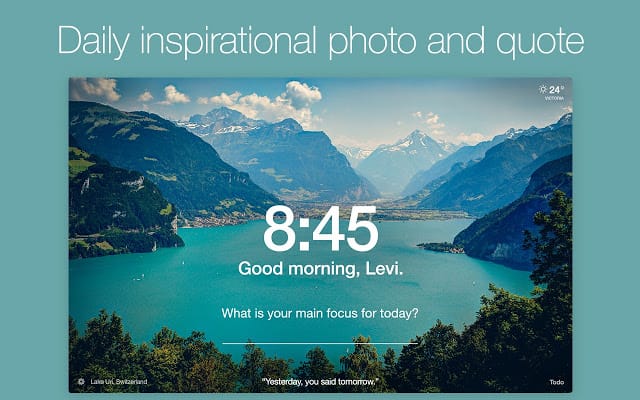
Creating a personal dashboard on your web browser will allow you to begin the day with a number of tools and resources at your fingertips. Basically, you will create a centralized home page or hub containing helpful apps and websites you use on a regular basis.
Depending on your web browser, there is a relatively robust selection of these new tab manager extensions out there. While the Firefox and Edge web browsers offer many extensions, we recommend Google Chrome as it has the largest catalog of extensions which will prove helpful as you get prepared for school.
Momentum is an example of a popular new tab manager dashboard used by college students and professionals alike and was featured in Tim Ferriss’ best-selling book, Tools of Titans.
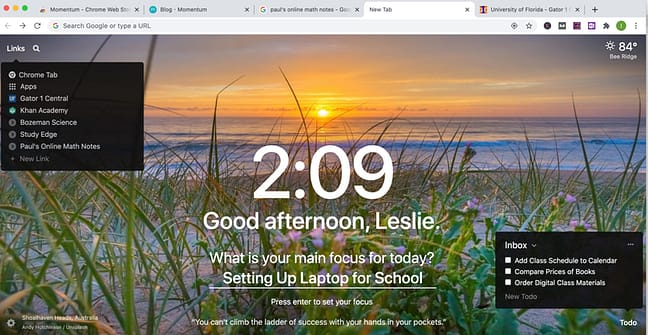
Instead of a plain browser page, the new dashboard tab contains the following useful features:
- Time
- Weather
- Daily Goal/Main Focus
- To Do list/task manager
- Links to the websites you use the most
- Search bar
- Daily Inspirational quote and background photo
The intention of this dashboard is to provide some calm and focus so that you can be as productive as possible. It is a great central hub to manage all of your school related activities.
Step 2. Add Tools and Resources to Your Dashboard & Browser
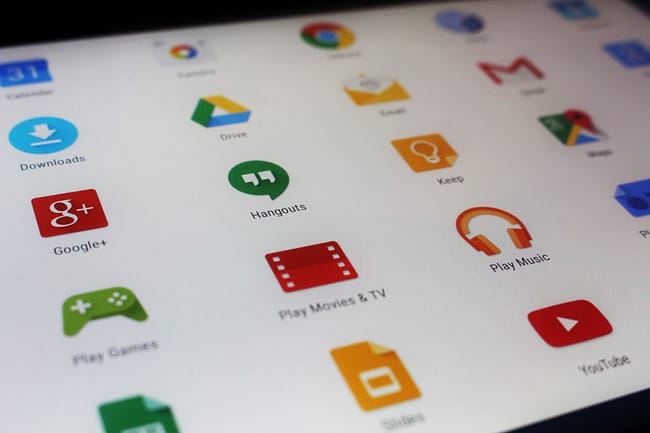
It is important that you can easily access key tools and resources that will aid you in managing your schedule, studying your course material and preparing for exams.
You will want to add useful websites to the Links section (top left, under links) of your dashboard and other apps (extensions) to your browser tool bar.
Start by categorizing the tools and resources you will need. Think about what you will need for general day-to-day usage and what you will use as resources on an as needed basis. Key categories to consider:
- Productivity Tools
- Writing & Grammar
- Research
- Video Tutorials/YouTube Channels
- Study Aids
The following list contains must haves when setting up your laptop for maximum efficiency with minimal effort.
Web clipping tools enable you clip content from web (images, articles, videos, etc.) and save them into note taking apps for further reviewing, editing and annotating. These clipping tools are especially helpful when curating notes, developing study guides and gathering data for research.
Some of the most popular and highly rated web clipping tools to consider are listed below.
Evernote Web Clipper
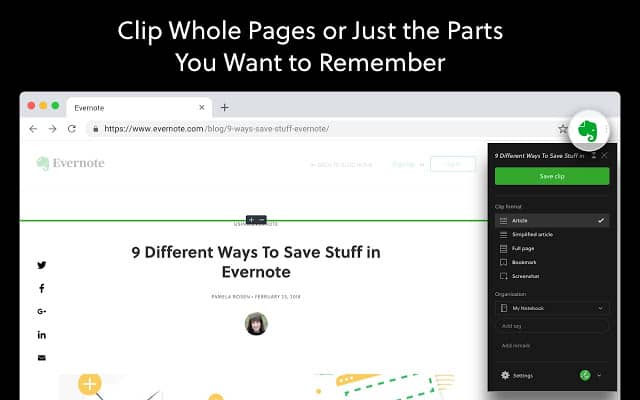
Evernote Web Clipper enables you to clip any webpage, highlight important text, annotate, take screenshots, and assign tags within a specific notebook. All the clipped content is searchable and accessible from any device using your Evernote account.
One Note Web Clipper
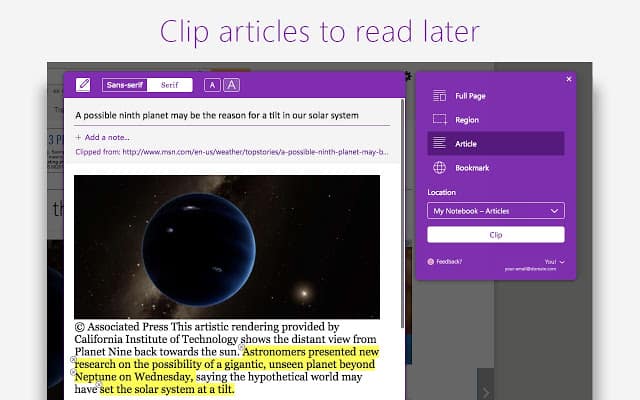
One Note web clipper integrates with the popular One Note note taking app included with Microsoft 365. The web clipper allows you to easily capture all or part of a web page, highlight text, adjust fonts and a note when saving content. Images, videos and PDF content is quickly clipped and saved into notebooks within the app and accessed across all devices.
Save to Pocket
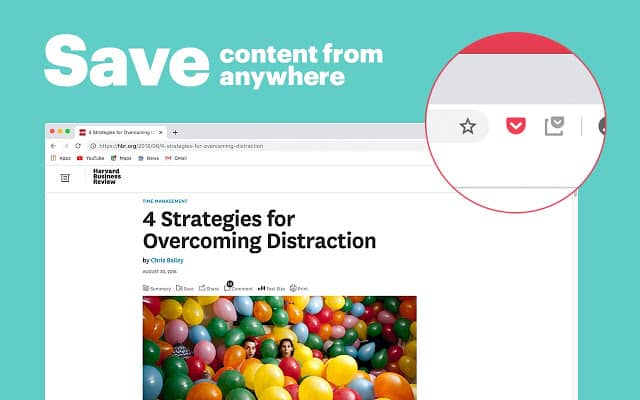
Pocket earned a positive reputation as a reading and bookmarking app originally designed to help people collect and save content to read at a later time. Students use it for saving pertinent information for research papers and projects. An interesting feature is its ability to discover related content with its suggested articles functionality.
It can be very challenging to stay focused when there are so many distractions. With online and distance learning being the new normal, we are spending even more time glued to our laptops, where a whole range of distractions are at our fingertips. The good news is there are a number of apps available to help us battle our inner procrastinator.
The apps listed below are either strict Pomodoro timers or are a combined Pomodoro timer/distraction blocker. Both contain functionality to keep you focused and on track with your studies.
The basics of the Pomodoro method is to break your work into time blocks (usually 25 minutes) with a five-minute break. You repeat this sequence four times, then take a longer break of 25 - 30 minutes. The combination of concentrated work blocks combined with breaks helps keep your brain focused and fresh, while avoiding burnout or fatigue.
Distraction blockers are designed to blacklist certain websites so you cannot access them while you are working. Distraction blockers can also use Pomodoro timers.
Marinara: Pomodoro Assistant
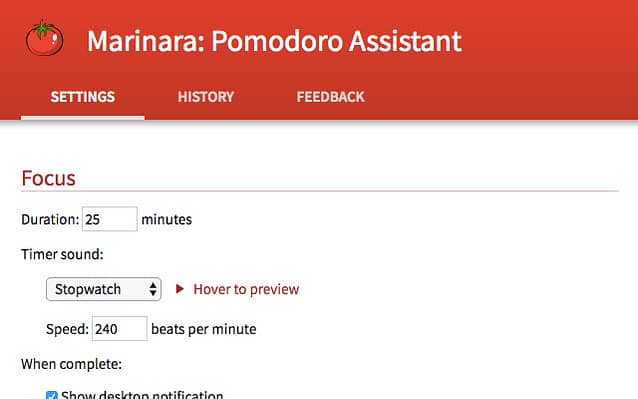
Marinara: Pomodoro Assistant is a basic Pomodoro® timer containing a toolbar icon with a countdown timer. The timer is configurable so you can set your own work duration periods, receive audio notification and can track your history and stats using the app.
Strict Workflow
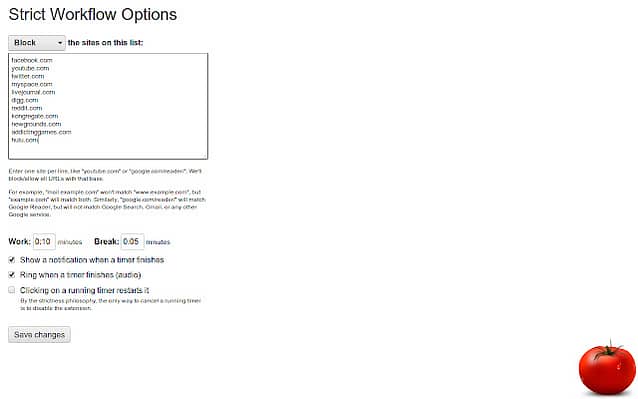
Strict Workflow is a combined Pomodoro timer/distraction blocker featuring a 25-minute work timer followed by a 5-minute break timer. The extension is preloaded with a number of popular distracting websites that you can restrict/blacklist during a work session. It is customizable so you can add additional websites to the blacklist, or you can create a whitelist of certain useful websites to be accessible during your work session.
Forest: Stay Focused
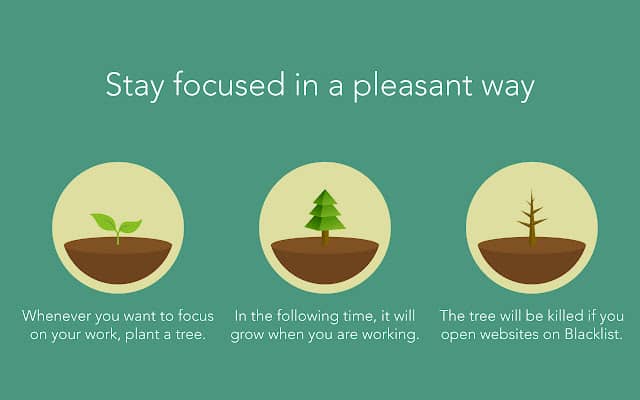
Forest: Stay Focused is similar to Strict Workflow in that you can set a timer and blacklist websites. Where it differs from apps like Strict Workflow is that it adds a gaming element. When you start a timer, you plant a seed in your "Forest" and while you continue working within your timer duration, the seed will continue to grow into a tree. If for some reason, you become distracted and go to a blacklisted website, you would technically give up and the tree will wither and die. Forest is available as a browser extension and an app for iOS and Android.
You will be writing your fair share of papers and essays, so having a tool at your fingertips for checking your grammar and spelling is essential. The most commonly used tools don't just check spelling and grammar, but also upgrade writing skills by suggesting revisions and rephrasing options. Two of the most popular apps , Grammarly and Ginger, can be downloaded as apps or added to your web browser as extensions.
Grammarly
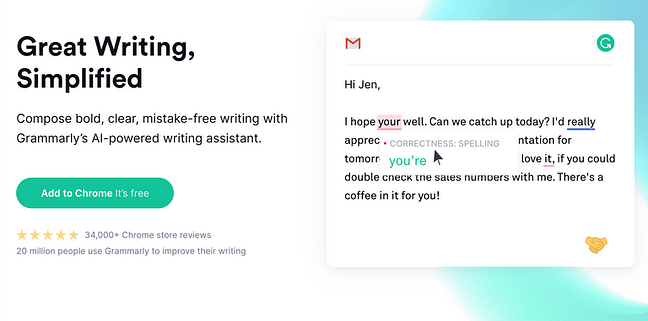
Grammarly is probably the best-known grammar and spelling tool, and for good reason. Grammarly helps you eliminate grammar and spelling errors while crafting sentences that are well structured and to the point. Once Grammarly is added to Chrome, you’ll start seeing writing suggestions as you type using common websites and tools including Gmail, Google Docs, Twitter, etc.
Ginger
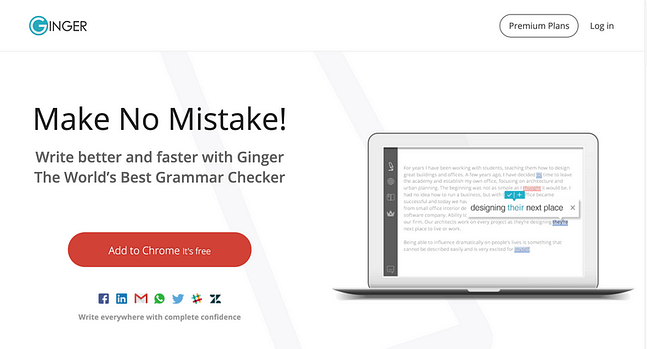
Ginger goes beyond a grammar and spell checker as the extension includes synonyms, translations and a dictionary. The extension provides suggestions for rephrasing text so that it is clear, concise and in line with your writing style. You can also save your text as a favorite so you can use it again.
Having easy access to a dictionary and thesaurus is a no-brainer as you use them frequently. You can add these sites as links to your dashboard or add them as browser extensions.
Merriam-Webster & Dictionary.com
The Merriam-Webster and Dictionary.com are hugely popular combination dictionary and thesaurus resources. Both websites have been established for some time and are super reliable resources.
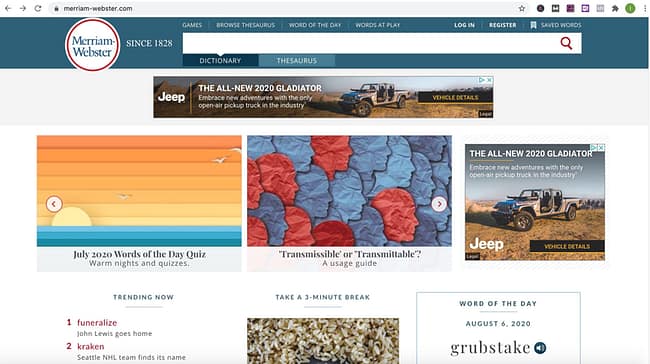
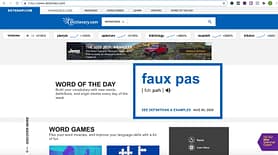
Goodword Guide
If you prefer a browser extension, Goodword Guide offers a tool named Instant Dictionary (Dictionary Bubble). You double-click on a word and the definition pops up along with synonyms. Click on the audio icon and you can listen to the pronunciation of the word.
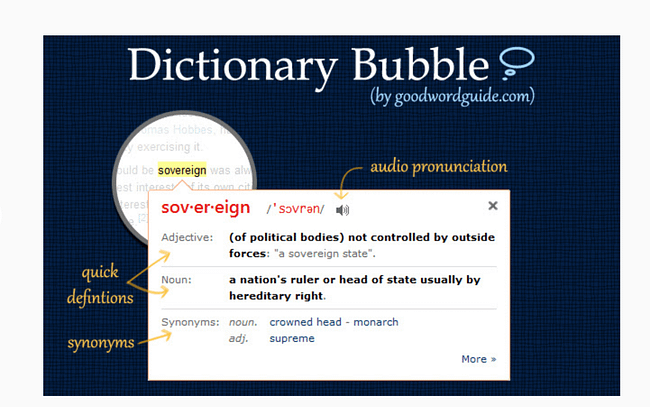
Research papers can be grueling enough without having to worry about the proper citation and bibliography references. Whether you need a simple bibliography or more advanced citation, make sure to add a tool for easy reference. Below are two simple tools you can add to your browser to make the task of citing sources easier. For a larger list of citation and bibliography tools, read here.
MyBib
MyBib is a free bibliography and citation generator allowing you to create APA style, MLA format, and Harvard referencing style citations. It is accessible through the MyBib.com website and is also available as a browser extension. MyBib can format web pages and PDFs in a number of formats, including APA 6, APA 7, MLA 8, Harvard, AMA and Chicago.
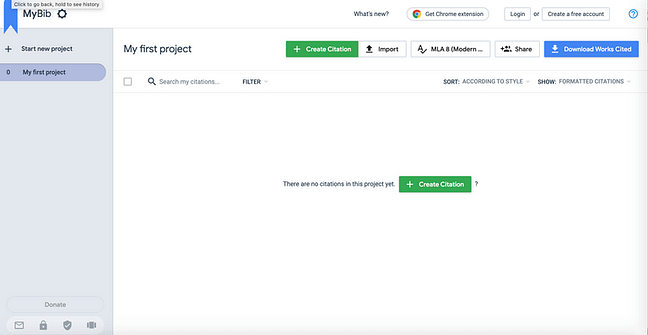
ZoteroBib
ZoteroBib uses the same technology as Zotero, the more robust, open-source research tool, and lets you add items from the web and generate bibliographies in more than 9,000 citation styles. ZoteroBib is quick and easy for creating a one-off bibliography for a paper and works on any device including phones and tablets.
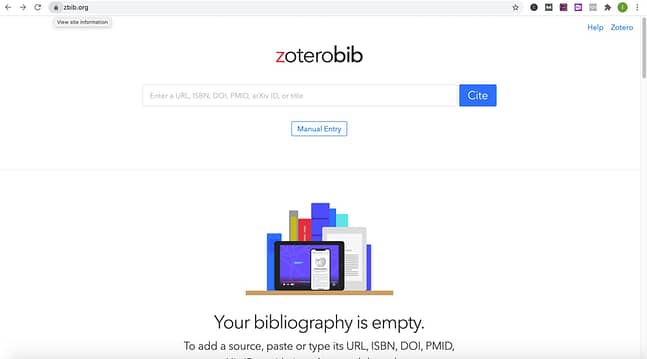
It is inevitable that you will have to conduct research for class projects or writing assignments. Bookmarking a few research websites to your dashboard will make it easier to begin the research process. Listed below are a few comprehensive, all-purpose research websites. For a more in-depth list of research resources, read here.
Google Scholar
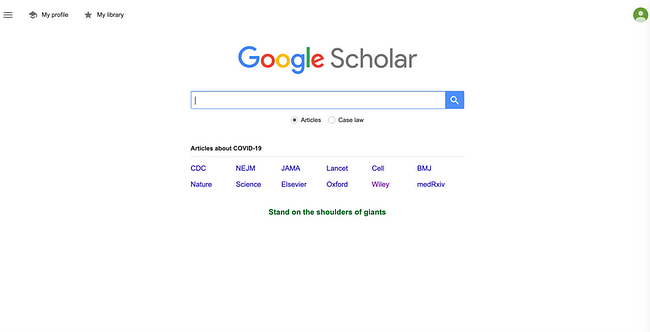
Google Scholar is a comprehensive research tool which allows students to search for scholarly texts such as books, abstracts, peer-reviewed paper and articles from academic publishers and professional organizations.
Microsoft Academic
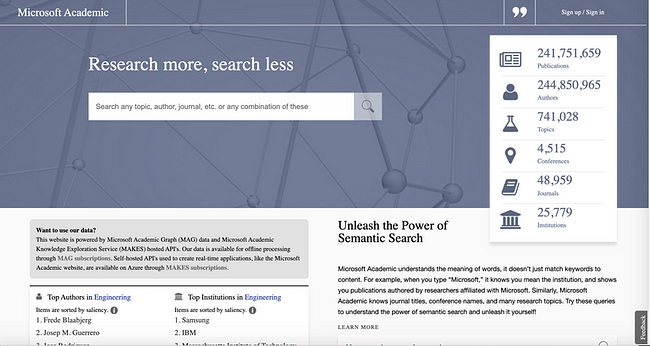
Microsoft Academic is another comprehensive research tool featuring a search engine serving up content from over 120 million publications, including scientific papers, conferences and journals. Searches can be conducted by topic or fields of study.
Video tutorials have proven to be very effective resources for college students. On more than one occasion these resources have been described as life, grade and semester savers. These kinds of tutorials, mostly found on YouTube, feature detailed, how to videos which help to "crack the code" on their specific subject matters. Many of these channels have websites that can be bookmarked in addition to subscribing to the YouTube channel.
Multi-Subject Tutorials
Khan Academy
Khan Academy is arguably the most well-known video tutorial resources out there. The channel was started so the founder could help his cousin with math problems, and it has evolved into a major non-profit educational organization creating content on a variety of academic subjects. Anyone who has used Khan Academy for AP test preparation can attest to the quality of these tutorials.
Hippocampus.org
HippoCampus.org is a website offering free, academic content via videos, animations, and simulations aimed at students from middle school through college. There are over 7,000 videos in 13 subject areas on the website. Subject areas include math, natural science, social science and humanities.
Science Video Tutorials
Professor Dave Explains
Professor Dave Explains is the brainchild of Dave Farina, a former high school teacher and college instructor. Professor Dave Explains' video lessons, which cover chemistry, physics and biological sciences are rigorous and curriculum-aligned but contain interesting visuals to keep viewers engaged. The channel contains practice test videos and "Get to Know a Scientist" segments featuring professionals such as bioengineers, biomedical scientists, marine ecologists and geneticists detailing what they do in their day-day-jobs.
Leah4Sci
Leah4Sci was started by Leah Fisch, a dual biology and chemistry graduate, science tutor and U.S. Navy veteran. The channel offers simple tutorials covering complex organic chemistry concepts with step-by- step mechanisms and detailed explanations. There is also a corresponding website, www.leah4science.com with downloadable organic chemistry reference materials and cheat sheets.
Math Video Tutorials
Professor Leonard
Professor Leonard is a math professor with an enthusiastic following on YouTube due to his ability to breakdown complex math topics into easily understandable explanations. He is known for creating longer, more involved explanations, not quick answers allowing for a deeper understanding of the process.
NancyPi
Nancy Pi is a channel founded by Nancy Keuss, an MIT graduate who used to create math tutorials on the MathBff YouTube channel. She now has her own channel with almost 300K subscribers covering lessons related to Algebra and Calculus.
Step 3. Select a Platform for Note Taking

Photo by Startup Stock Photos from Pexels
While many of you may be pen and paper loyalists, you can still take advantage of digital note-taking platforms. Even if you hand write all of your notes, you can import them into a note taking application for organized study notes which can be updated and enhanced as the course progresses. It is easy to scan your notes with your phone and create a PDF which can then be inserted into your notes platform. You can then add supplemental text, images, audio files, videos etc. to augment your notes and transform them into an organized study guide.
Below are a few of the better-known note taking applications to consider.
Evernote
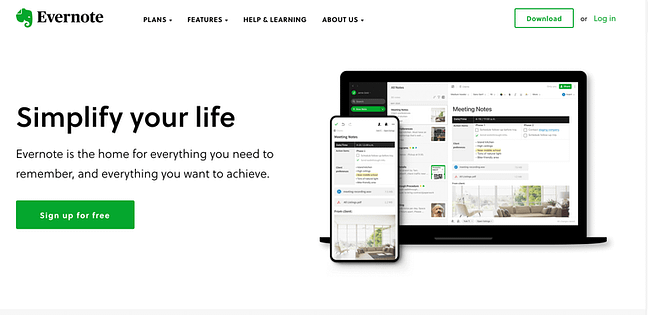
As of now, Evernote is the world's most popular note taking platform with 225 million users. Evernote allows you to organize your detailed notes into notebooks and use the web clipper to take full page screen shots or grab snippets of images to be inserted into your notebooks. Evernote also features a strong search function enabling you to search text found in images. The app allows you to sync all of your data across web and mobile platforms.
Google Keep
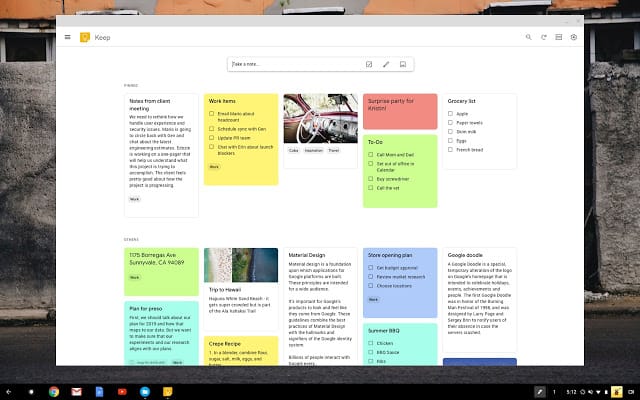
Google Keep adopts a different, more visual approach to note taking. The app is organized like digital post-it notes. You can organize your notes by topic and create notes using bright color-coded notes. The app fully syncs with all Google G Suite apps including Gmail, Calendar, Docs, Slides and Sheets.
One Note
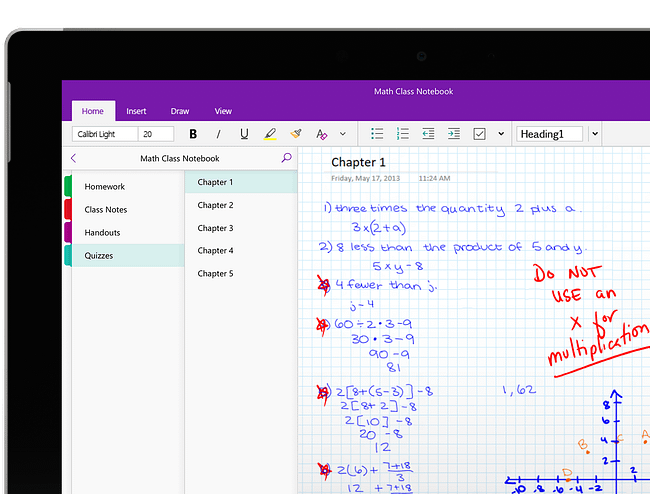
One Note is included with Microsoft 365 and built into Windows 10, making it a leading digital note-taking app. One Note is a feature-heavy note taking app which enables you to organize your notes like a traditional binder with notebooks, sections and tabs. Additional content can be incorporated into your notes including images, audio and video.
If you use are using a tablet to take notes, two of the most highly recommended apps are GoodNotes and Notability. The quality of the writing experience with an Apple Pencil has increased the popularity of using an iPad for note taking. These apps use powerful optical character recognition (OCR) technology to convert handwriting to text, which offers the experience of handwriting notes but with the benefits of having them in a digital format.
Goodnotes
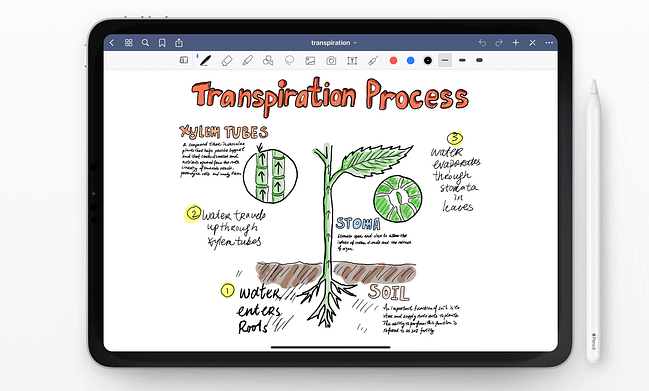
GoodNotes captures handwritten notes and sketches utilizing an easy-to-use interface, numerous template options and a robust search functionality. You can open a notebook to begin taking notes or import and annotate PDF, Word and PowerPoint documents.
Notability
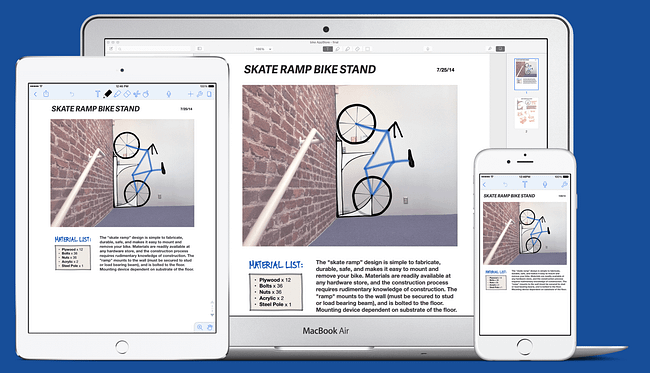
Notability has similar features to GoodNotes, but where it differs is by offering dark mode and speech-to text functionality which allows you to record a lecture and take notes simultaneously. your text here...
Step 4. Set Up Your Schedule in a Calendar App
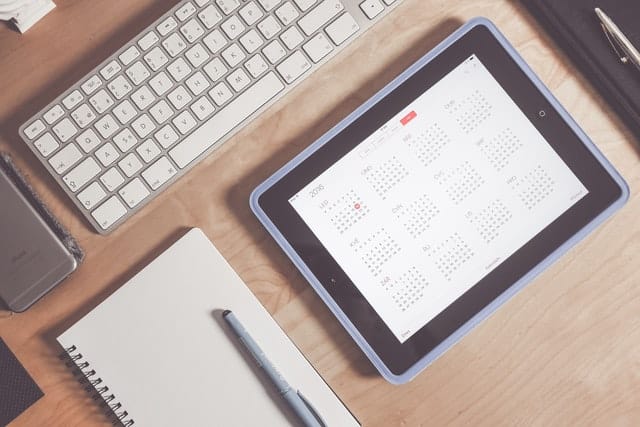
Photo by picjumbo.com from Pexels
Decide whether you want to use a simple calendar to keep track of your schedules or if you want to use a planner/calendar combination.
Once you receive your class schedule, enter it into a calendar app, which can be color coded by class.
Google Calendar
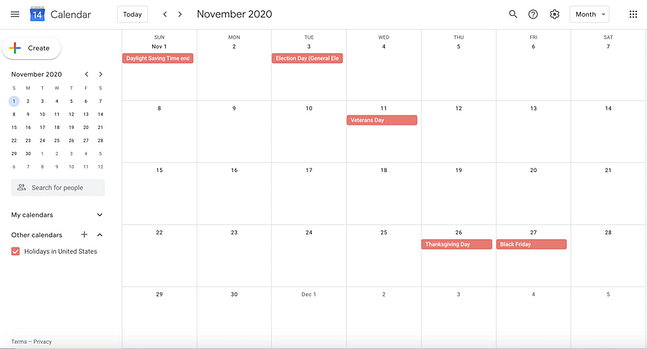
Google offers a universal calendar app which is easy to use and integrates with a number of other commonly used apps. The calendar is free and part of the G Suite of products, and also has a calendar app for Android and iOS devices. Google Calendar allows you to create and share separate calendars for school, work and outside activities and organizations.
Apple Calendar
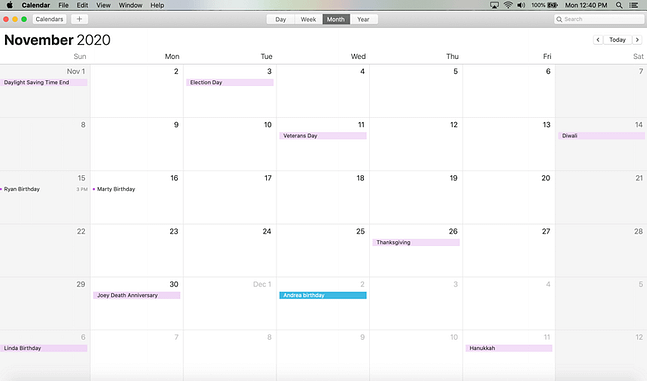
For Apple enthusiasts, the free Apple calendar offers a simple and clean user interface. Like the Google calendar you can create separate calendars and color code them, so they are easy to view. You can manage all of your events in Apple Calendar even if they are in different accounts like Google and iCloud.
Another option is to go beyond a simple calendar and use a planner/calendar combination. There are numerous homework planners that have integrated calendar functionality. These digital planners replace paper planners and academic agenda books.
myHomework Student Planner
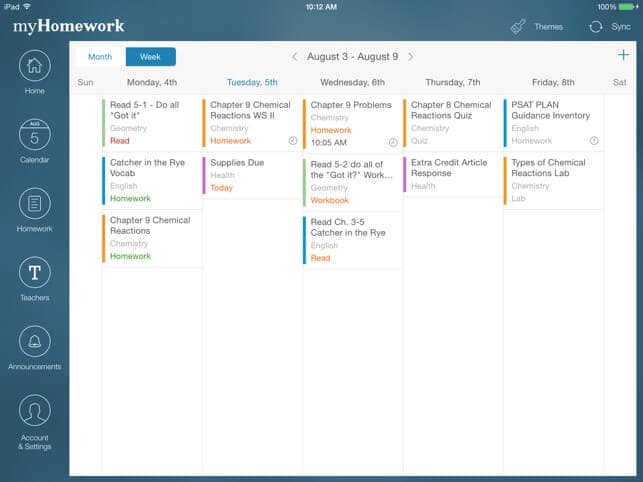
myHomework Student Planner is a free app that acts as a digital student planner. You can track your classes, homework, tests and assignments. The app syncs across other platforms and you can receive homework reminder notifications. Upgrade to a premium version for $4.99 a year which unlocks a number of features including file attachments, enhanced app widgets, external calendar access, ability to share the planner and import homework.
My Study Life
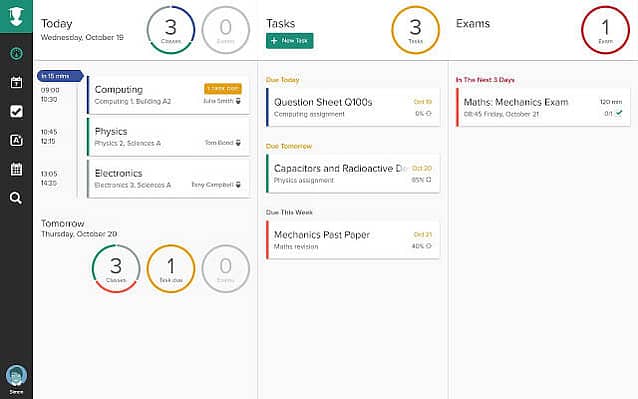
My Study Life - School Planner is a cross platform planner that combines organizing helps your class schedule, assignments and exams along with a task list. This planner is popular among students, teachers and lecturers alike.
You Got This!
It has often been said, "proper preparation prevents poor performance". Following these simple steps will get you properly prepared for optimal performance. Once you equip yourself with all of the useful tools and resources, you will confidently start off your semester on the right track.
Photo Credit: Header image - Abilash Sahoo at Pexels